Crop PDF
Easily crop your PDF documents by selecting custom areas. Perfect for removing margins or unwanted content. 100% secure - your files never leave your device.
Upload PDF
Drag & drop your PDF here
or
Supports PDF files up to 50MB
PDF Preview
Document Actions
Crop Tools
How to crop PDFs
- Drag the corners of the crop box to select the area you want to keep
- Drag the center of the box to reposition it
- Use "Reset Crop" to start over with the current page
- Use "Apply to All Pages" to use the same crop area on all pages
- Click "Crop & Download" when finished
Tips for Best Results
- Use the corner handles for precise cropping
- Apply the same crop to all pages for consistent results
- Leave some margin around content for better readability
- Save your cropped PDF with a new filename to preserve the original
How to crop your PDF documents
Upload PDF
Drag & drop your PDF or click to browse files from your device.
Define Crop Area
Drag the corners of the crop box to select the area you want to keep.
Download Result
Download your cropped PDF with the filename: cropped-originalname.pdf
About PDF Cropping
PDF cropping allows you to remove unwanted margins or content from your documents. This is useful for creating cleaner documents, focusing on specific content, or preparing files for printing.
Common uses of PDF cropping:
- Removing white margins to maximize content area
- Focusing on specific parts of a document
- Preparing documents for presentations or publications
- Creating custom-sized PDFs for specific requirements
- Removing headers, footers, or page numbers
Note: Cropping a PDF permanently removes content outside the crop area. Always keep a backup of your original file.
Crop PDF Files Online – Fast & Free with PDFians
Are you tired of oversized PDF documents with distracting margins? Do you often find yourself struggling to reformat content for presentations or specific print layouts? Look no further! PDFians offers a powerful yet incredibly easy-to-use Crop PDF tool that simplifies your document management. This comprehensive guide will walk you through everything you need to know about cropping PDFs, ensuring your documents always look polished and professional.
Why You Need to Crop PDF Documents
PDFs are a universal format for sharing documents, but they aren’t always perfectly optimized for every situation. You might receive a document with excessive white space, or perhaps a scanned file includes unnecessary background elements. Cropping a PDF allows you to:
Remove Unwanted Margins: Get rid of unsightly borders that distract from the main content.
Focus on Key Content: Highlight specific sections of a document by eliminating surrounding distractions.
Optimize for Printing: Adjust page dimensions to fit standard paper sizes or custom print layouts.
Improve Readability: Create a cleaner, more focused reading experience for your audience.
Reduce File Size (Indirectly): While cropping doesn’t directly remove data, a visually smaller document can feel more manageable and professional.
Effectively managing your PDF files, including cropping them, is a crucial skill in today’s digital world. Fortunately, tools like PDFians make this process straightforward and accessible to everyone.
Understanding the PDFians Crop PDF Tool
PDFians is committed to providing a suite of intuitive and powerful PDF tools, and our Crop PDF feature is a prime example. Designed with user experience in mind, it allows you to precisely define the area of your PDF pages you wish to keep, effectively discarding the rest. The process is entirely online, meaning you don’t need to download any software. This offers unparalleled convenience and flexibility.
How to Crop PDF Pages with PDFians: A Step-by-Step Guide
Using the PDFians Crop PDF tool is remarkably simple. Follow these easy steps to get your documents perfectly formatted in no time:
Upload Your PDF Document
First and foremost, navigate to the PDFians Crop PDF tool page. You will see a prominent upload area. Click on the “Upload File” button or simply drag and drop your PDF document directly into the designated zone. Our secure servers will then process your file for the next step.
Define Your Crop Area Precisely
Once your PDF is uploaded, you’ll see a preview of its pages. A cropping box will appear on each page. You can easily adjust this box by dragging its corners and sides to define the exact area you want to retain. Furthermore, you can input specific numerical values for the margins (top, bottom, left, right) if you require absolute precision. This level of control ensures your content is perfectly framed.
Apply Cropping to All or Specific Pages
PDFians offers flexibility. You can choose to apply your defined crop area to all pages of the document, or you can select individual pages for unique cropping. This feature is particularly useful for documents where only certain sections require adjustment. Carefully review your selections before proceeding.
Execute the Cropping Process
After you’ve set your desired crop areas, simply click the “Crop PDF” button. Our powerful online engine will then swiftly process your request, performing the cropping operation according to your specifications. The speed of this process is one of the many advantages of using PDFians.
Download Your Cropped PDF
Finally, once the cropping is complete, a download link will appear. Click this link to download your newly cropped PDF document to your device. It’s as simple as that! You now have a clean, optimized PDF ready for its intended purpose. For further PDF management, consider exploring other PDFians tools.
Advanced Tips for Efficient PDF Cropping
To get the most out of the Crop PDF tool, consider these advanced tips:
-
Batch Cropping: If you have multiple PDFs that need the same cropping parameters, process them one by one, noting down the exact measurements for consistency.
-
Preview Thoroughly: Always take advantage of the preview feature to ensure your crop lines are exactly where you want them before finalizing the process.
-
Combine with Other Tools: After cropping, you might want to use other PDFians tools. For instance, you could compress the PDF to reduce its file size even further, or merge several PDFs into one cohesive document.
-
Save Original: Always keep a copy of your original PDF document before making significant changes like cropping, just in case you need to revert.
The Benefits of Using PDFians for Your PDF Needs
Choosing PDFians for your document management comes with a host of advantages:
-
-
Completely Free: Our Crop PDF tool and many others are available at no cost.
-
-
No Software Installation: Everything operates online through your web browser, saving you storage space and setup time.
-
-
User-Friendly Interface: We pride ourselves on creating tools that are intuitive and easy for anyone to use, regardless of technical expertise.
-
-
Secure & Private: We prioritize the security of your documents. Files are processed securely and deleted from our servers after a short period.
-
-
Fast Processing: Our optimized servers ensure quick turnaround times, even for larger PDF files.
-
-
Cross-Platform Compatibility: Access PDFians from any operating system or device with an internet connection – Windows, Mac, Linux, iOS, Android – it all works seamlessly.
Beyond Cropping: Explore More PDFians Tools
While our Crop PDF tool is exceptional, PDFians offers a comprehensive suite of utilities to handle nearly any PDF task. Once you’ve perfected your document’s appearance by cropping, you might find these other tools invaluable:
Merge and Split PDFs
Need to combine several reports into one master document? Our Merge PDF tool makes it effortless. Conversely, if you need to extract specific pages from a large document, the Split PDF feature is incredibly useful. Efficiently manage your document flow by leveraging these powerful options.
Convert PDFs to Other Formats
Often, you’ll need to convert your PDFs into editable formats like Word or Excel, or vice-versa. PDFians provides robust conversion tools for this purpose. You can easily convert PDF to Word, PDF to Excel, PDF to JPG, and many other formats, ensuring compatibility across different applications. Visit our main PDF converter page for more options.
Secure and Protect Your PDFs
Document security is paramount. With PDFians, you can password protect your PDFs to prevent unauthorized access. Conversely, if you have a password-protected PDF and possess the correct password, you can use our unlock PDF tool. Protecting sensitive information has never been easier.
Edit and Organize PDF Pages
Beyond cropping, you might need to rotate pages, delete unwanted pages, or reorder them within a document. PDFians offers intuitive tools for these tasks, allowing you to fully organize and refine your PDF files. This truly gives you complete control over your document’s structure.
Frequently Asked Questions about Cropping PDFs
Q1: Is the PDFians Crop PDF tool really free to use?
A1: Yes, absolutely! Our Crop PDF tool, along with many other essential PDF utilities, is completely free for all users. There are no hidden fees or subscriptions required.
Q2: Is it safe to upload my PDF files to PDFians for cropping?
A2: We prioritize your privacy and security. All files uploaded to PDFians are processed over a secure connection, and they are automatically deleted from our servers after a short period. Your documents remain confidential.
Q3: Can I crop multiple pages at once, or do I have to do each page individually?
A3: PDFians provides the flexibility to crop all pages with the same parameters or to individually select and crop specific pages within your document. You have full control over the process.
Q4: Does cropping a PDF reduce its file size?
A4: While cropping primarily changes the visible area of a PDF, it generally doesn’t significantly reduce file size on its own. The underlying data for the cropped-out areas may still be present. If file size reduction is your main goal, we recommend using our dedicated Compress PDF tool after cropping.
Q5: What if I make a mistake while cropping? Can I undo it?
A5: Unfortunately, once a PDF is cropped and downloaded, the changes are permanent on that specific file. Therefore, we highly recommend always saving a copy of your original PDF before applying any irreversible changes. You can then simply re-upload the original and try again if needed.
Q6: Can I use the Crop PDF tool on my mobile device?
A6: Yes! PDFians is a web-based service, meaning you can access and use our Crop PDF tool from any device with an internet browser, including smartphones and tablets. The interface is designed to be responsive and user-friendly across all platforms.