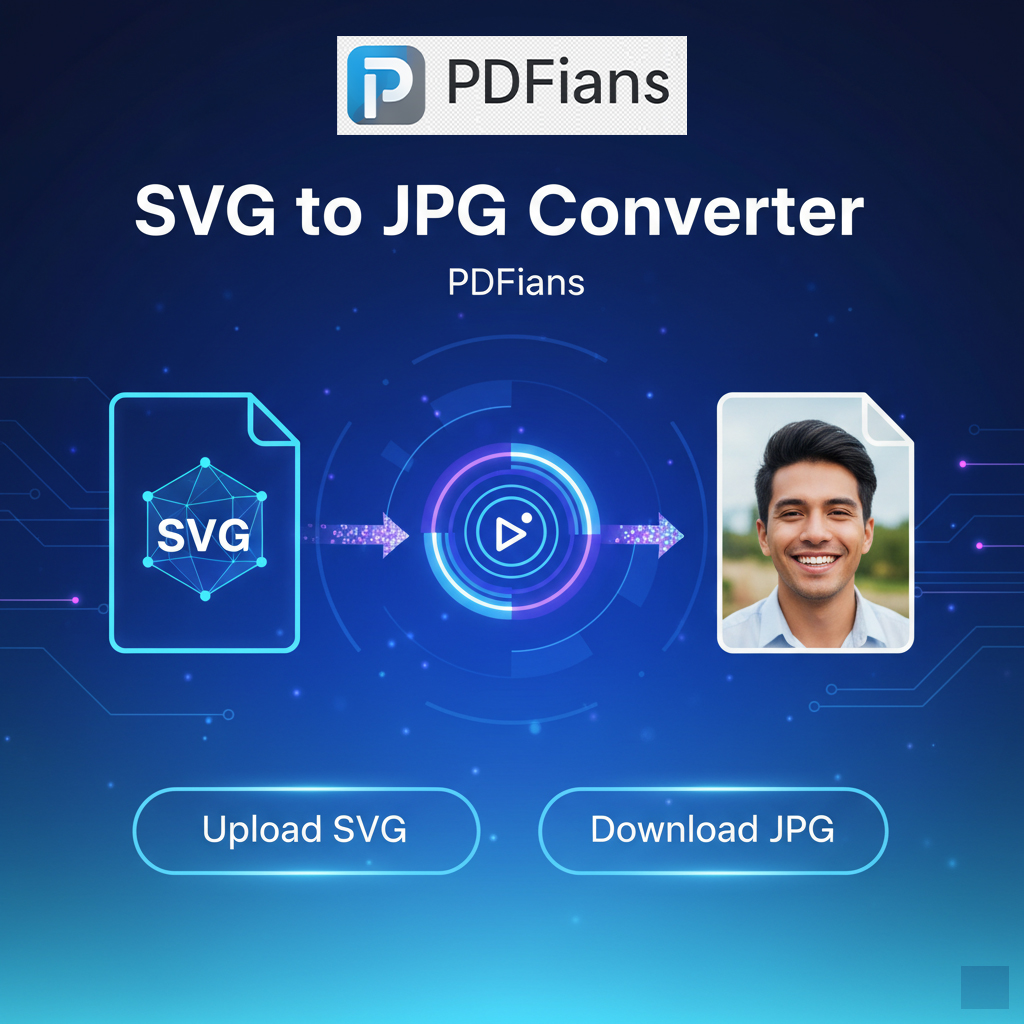SVG to JPG Converter
Convert your SVG vector images to JPG raster format for better compatibility and sharing.
Drag & drop your SVG file here
or
Supports SVG files only
Original SVG
JPG Conversion Options
Note: SVG transparency will be filled with this color
Converting SVG to JPG... This may take a few seconds.
Original SVG
Converted JPG
How to convert SVG to JPG
Upload SVG
Drag & drop your SVG file or paste a URL to an SVG image.
Customize
Set dimensions, quality, and background color for your JPG.
Download
Download your JPG image or copy it to clipboard.
About SVG to JPG Conversion
SVG (Scalable Vector Graphics) is a vector image format that uses XML to define shapes and paths. JPG (JPEG) is a raster image format that uses lossy compression for photographic images.
Converting SVG to JPG is useful for:
- Sharing vector images on platforms that don't support SVG
- Creating compatible images for all browsers and devices
- Generating raster versions of logos and illustrations
- Reducing file size for complex vector graphics
Note: Since JPG is a raster format, the converted image will lose its scalability and may appear pixelated when enlarged significantly.
SVG to JPG Converter-Effortlessly Transform Your Vector Graphics - PDFians
Introduction to SVG to JPG Conversion
Scalable Vector Graphics (SVG) files are renowned for their crispness and scalability, making them ideal for web design and illustrations. However, there are times when a raster image format like JPEG (JPG) is simply more suitable. Perhaps you need to share an image on platforms that don’t support SVG, or you require a smaller file size for faster loading. This is precisely where a reliable SVG to JPG converter becomes indispensable. PDFians offers a seamless, free online tool to help you achieve this transformation effortlessly.
Transforming SVG to JPG bridges the gap between vector and raster imaging. While SVGs offer infinite scalability without loss of quality, JPGs are perfect for photographs and complex images, providing excellent compression. Deciding which format to use often depends on the specific application. Therefore, having a tool that converts between these formats efficiently is incredibly beneficial for designers, developers, and everyday users alike. This article will guide you through the process and highlight the advantages of using the PDFians SVG to JPG converter.
Why Convert SVG to JPG? Understanding the Benefits
Many compelling reasons exist to convert your SVG files into JPGs. One primary advantage is universal compatibility. While modern browsers widely support SVG, some older systems, email clients, or specific applications might not. JPG, being one of the most common image formats, offers near-universal support, ensuring your images display correctly everywhere. Consequently, converting ensures broader accessibility.
Another significant benefit revolves around file size and performance. JPGs excel at compressing photographic and complex images, often resulting in much smaller file sizes compared to SVGs, especially for detailed visuals. This smaller file size leads to faster loading times on websites and easier sharing through email or social media. For web performance, optimizing image sizes is crucial, and our SVG to JPG converter assists greatly in this regard.
Furthermore, some platforms specifically require raster image formats for uploads or display. Social media sites, for instance, often convert uploaded images to JPG or PNG. Converting your SVG to JPG beforehand gives you more control over the final output quality and appearance. Ultimately, this ensures your visual content looks exactly as intended when shared.
The Ease of Using PDFians SVG to JPG Converter
PDFians prides itself on providing user-friendly tools that simplify complex tasks. Our SVG to JPG converter is no exception. The process is straightforward, requiring just a few clicks to transform your vector graphics. You won’t need to download any software or possess advanced technical skills. Everything happens directly in your web browser, making it incredibly convenient.
Firstly, you simply upload your SVG file to our platform. Our intuitive interface guides you through each step. Secondly, after uploading, the conversion process begins automatically. Finally, once the conversion is complete, you can download your new JPG image instantly. It’s designed to be fast, efficient, and hassle-free, saving you valuable time. For more information on related tools, check out our JPG to PDF converter tool.
Key Features of PDFians SVG to JPG Converter
Our SVG to JPG converter comes packed with features designed to enhance your experience. High-quality output is a top priority, ensuring your converted JPG images retain as much visual fidelity as possible. We understand the importance of preserving the integrity of your original designs. Therefore, our conversion engine is optimized for clarity and color accuracy.
Speed and efficiency are also hallmarks of our tool. We’ve optimized the conversion process to be as quick as possible, allowing you to convert multiple files without long waits. Furthermore, our platform is entirely free to use, removing any financial barriers to accessing a powerful conversion tool. Finally, security is paramount; your uploaded files are handled with the utmost care and are automatically deleted from our servers after a short period. Find other useful tools on our main tools page.
Step-by-Step Guide: How to Convert SVG to JPG
Converting your SVG files to JPGs using PDFians is incredibly simple. Follow these easy steps to get your images transformed in no time:
-
Visit the PDFians SVG to JPG Converter Page: Navigate to our dedicated tool page.
-
Upload Your SVG File: Click on the “Upload SVG” button or simply drag and drop your SVG file into the designated area. You can select multiple SVG files if needed.
-
Initiate Conversion: Once your files are uploaded, our system will automatically begin converting them. There’s no need to click an additional “Convert” button.
-
Download Your JPG Files: After a brief moment, your converted JPG images will be ready for download. Click the “Download” button next to each file or a “Download All” button if you converted multiple files.
That’s it! In just a few clicks, you’ve successfully converted your SVG files to JPG format. This streamlined process ensures that even those new to image conversion can easily use our tool.
Maintaining Quality: Tips for SVG to JPG Conversion
While our SVG to JPG converter is designed to provide excellent results, understanding a few tips can help you achieve the best possible quality. Since SVG is a vector format and JPG is raster, some differences in representation are inherent. However, careful consideration can minimize any potential quality loss.
Firstly, ensure your original SVG file is well-designed and optimized. Complex gradients or intricate details might render slightly differently in a raster format, so a clean SVG helps. Secondly, if our tool allows for resolution settings (though our current converter optimizes this automatically), generally higher resolutions will yield sharper JPGs, albeit with larger file sizes. Thirdly, after conversion, always review the JPG output to ensure it meets your expectations for clarity and color. For more on graphic formats, consider exploring resources like W3.org’s SVG documentation.
Common Use Cases for SVG to JPG
The applications for converting SVG to JPG are vast and varied. Web developers frequently use this conversion when they need to display logos or icons that were initially designed as SVGs but are destined for use in contexts that perform better with raster images, such as thumbnails or social media sharing images. Similarly, content creators might convert SVGs for use in presentations, documents, or email campaigns where JPGs are the standard.
Furthermore, photographers and artists sometimes use SVG for illustrative elements in their work, but ultimately need to deliver the final composition as a JPG for printing or digital portfolios. This tool serves anyone who needs to bridge the gap between these two powerful image formats, ensuring flexibility and broad applicability across different digital and print media.
Conclusion: Your Go-To SVG to JPG Solution
In conclusion, the PDFians SVG to JPG converter stands out as a reliable, fast, and free online solution for all your image conversion needs. Whether you’re a web developer, a graphic designer, or simply someone who needs to convert a file, our tool simplifies the process significantly. We are committed to providing high-quality tools that enhance your digital workflow.
Experience the convenience and efficiency of our converter today. Say goodbye to compatibility issues and cumbersome software. With PDFians, converting SVG to JPG is just a few clicks away, ensuring your images are perfectly suited for any platform or purpose. Your satisfaction is our priority, and we continuously strive to improve our services.
Frequently Asked Questions about SVG to JPG Conversion
Q1: What is an SVG file?
A1: SVG stands for Scalable Vector Graphics. It’s an XML-based vector image format for two-dimensional graphics with support for interactivity and animation. Unlike raster images (like JPG), SVGs maintain their quality regardless of zoom level or resolution, making them perfect for logos and icons.
Q2: What is a JPG file?
A2: JPG (or JPEG) stands for Joint Photographic Experts Group. It’s a commonly used method of lossy compression for digital images, particularly for photographs. JPG files are great for detailed, colorful images and offer excellent compression for smaller file sizes, though some detail is lost during compression.
Q3: Why would I convert SVG to JPG?
A3: You might convert SVG to JPG for several reasons, including:
-
Universal Compatibility: JPGs are more widely supported across various platforms, devices, and older software.
-
Smaller File Size: For complex images, JPGs can often be much smaller in file size than SVGs, aiding faster loading times on websites.
-
Platform Requirements: Some websites or applications require raster images (like JPG) for uploads.
-
Photographic Content: If your SVG contains complex photographic elements, converting to JPG can be more efficient for display.
Q4: Is the PDFians SVG to JPG converter free to use?
A4: Yes, absolutely! Our SVG to JPG converter tool is completely free to use, without any hidden costs or subscriptions. We believe in providing accessible and efficient tools for everyone.
Q5: Do I need to download any software to convert SVG to JPG?
A5: No, you do not. The PDFians SVG to JPG converter is an entirely online tool. All conversions happen in your web browser, so there’s no need to download or install any additional software.
Q6: How long does the SVG to JPG conversion take?
A6: The conversion process is typically very fast, usually taking only a few seconds per file, depending on the complexity and size of your SVG. For multiple files, the process might take a bit longer, but it’s designed for efficiency.
Q7: Is there a limit to the number of files I can convert?
A7: While we don’t impose strict limits, extremely large batches of files might be better handled in smaller groups to ensure optimal performance. Our goal is to provide a smooth experience for all users of our SVG to JPG converter.
Q8: Are my files secure when I use your converter?
A8: Yes, file security and privacy are paramount at PDFians. Your uploaded SVG files and the converted JPG files are handled securely and are automatically deleted from our servers after a short period. We do not store your files longer than necessary for the conversion process.
Q9: Can I convert multiple SVG files to JPG simultaneously?
A9: Yes, our tool supports batch conversion, allowing you to upload and convert multiple SVG files to JPG format at once. This feature significantly speeds up your workflow.
Q10: What kind of quality can I expect after converting SVG to JPG?
A10: Our converter is optimized to produce high-quality JPG images from your SVG files, maintaining visual fidelity as much as possible. However, since SVG is vector and JPG is raster, some very fine details might be represented differently. We recommend reviewing the output to ensure it meets your specific needs.