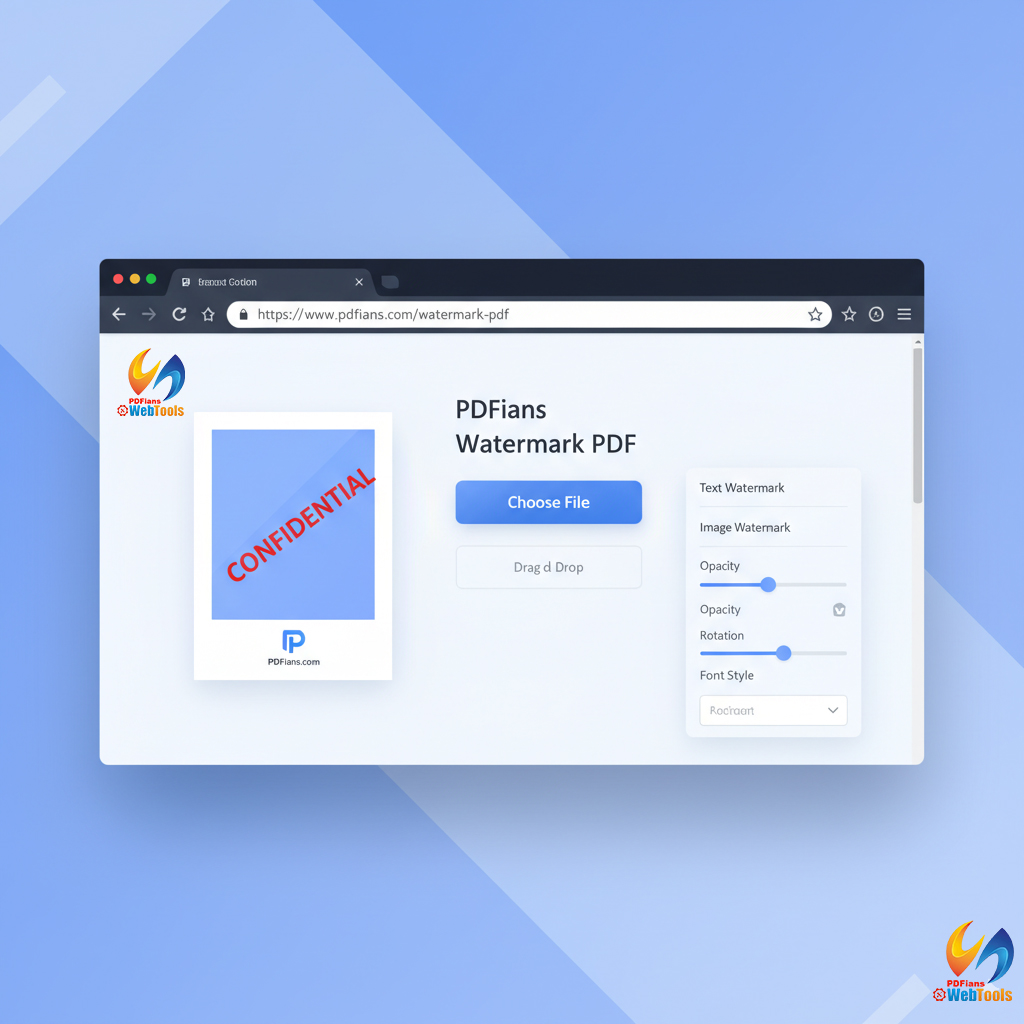Add Numbers to PDF
Add page numbers to your PDF documents with custom formatting and positioning.
Drag & drop your PDF file here
or
File is processed securely in your browser
Your file
document.pdf
0 KB
Preview
Page Number Options
This may take a few seconds. Please don't close this page.
Page numbers added successfully!
Your PDF now has page numbers according to your specifications.
How to add numbers to PDF files
Upload PDF file
Drag and drop your PDF into the tool or select it from your device.
Customize numbering
Choose format, font, size, color, and position for your page numbers.
Download your PDF
Download your PDF with professionally formatted page numbers.
Add Numbers to PDF Pages Easily & Accurately with PDFians
In the realm of digital document management, organization and clarity are paramount. Whether you’re dealing with extensive reports, legal documents, academic papers, or personal archives, the ability to quickly reference specific pages is invaluable. This is where the function to add numbers to PDF files becomes indispensable. Page numbering provides a logical sequence, streamlines navigation, and enhances the overall professionalism of your documents. This comprehensive guide will explore the significance of page numbering and introduce you to PDFians, your ideal solution for applying sequential numbers to your PDF documents with utmost ease and precision.
Why Add Numbers to PDF Documents? The Benefits of Structured Organization
The simple act of numbering pages can dramatically improve the usability and manageability of your PDF files. Here are compelling reasons why you should consider adding page numbers to your PDF documents:
Enhanced Navigation and Readability When You Add Numbers to PDF
Imagine sifting through a 200-page document without any page numbers. Finding specific information would be a tedious and frustrating task. When you add numbers to PDF pages, you create a clear roadmap for readers. This allows them to quickly jump to relevant sections, follow references, and maintain their place, significantly improving the overall reading experience. For lengthy documents, clear numbering is a must-have feature for efficient information retrieval.
Professionalism and Consistency in Your Documents
Professionally numbered documents convey an image of meticulousness and attention to detail. For businesses, academic institutions, and individuals, presenting well-organized PDFs with consistent page numbering enhances credibility. It shows that the document has been carefully prepared and is ready for formal distribution or submission. This level of polish can set your documents apart.
Simplified Collaboration and Referencing
In collaborative environments, teams often need to discuss specific points within a document. Without page numbers, these discussions can become cumbersome, requiring participants to describe sections or scroll endlessly. By adding numbers to PDF pages, team members can precisely refer to “page 7” or “page 32,” making discussions more efficient and accurate. This also simplifies the process of creating a table of contents or an index.
Meeting Specific Formatting Requirements
Many institutions, especially in academia, law, and government, have strict formatting guidelines that include mandatory page numbering. For students submitting dissertations, lawyers presenting evidence, or researchers publishing papers, the ability to add numbers to PDF files quickly and accurately is crucial for compliance. Failing to meet these requirements can lead to delays or rejections.
How to Add Numbers to PDF Pages: Your Guide to PDFians
Now that you understand the many benefits, let’s explore how effortlessly you can add numbers to PDF files using PDFians. Our online tool is crafted for simplicity, security, and efficiency, enabling you to apply sequential page numbers without the need for any software downloads.
Step-by-Step Guide to Add Page Numbers to PDF
Adding page numbers to your PDF is a straightforward process with PDFians:
Visit the PDFians Page Numbering Tool: Navigate to the Add Numbers to PDF page on PDFians.
Upload Your PDF: Click on the “Upload PDF” button or simply drag and drop your PDF file into the designated area. Your file will be securely uploaded.
Configure Page Number Settings: Here, you have several customization options:
Position: Choose where the page numbers will appear (e.g., top-left, top-center, top-right, bottom-left, bottom-center, bottom-right).
Font, Size, and Color: Select the font style, size, and color that best suits your document’s aesthetic and ensures readability.
Start Page: Specify if you want to start numbering from a particular page or skip initial pages (e.g., if you have a cover page or table of contents that shouldn’t be numbered).
Starting Number: Define the number you want to start counting from (e.g., start at ‘1’ or ‘i’ for Roman numerals if supported, or ‘3’ if the first two pages are unnumbered).
Page Range: Select which pages should receive numbers (e.g., all pages, a specific range like pages 5-20, or only odd/even pages).
Preview and Apply: Review your settings and, once satisfied, click the “Add Page Numbers” button.
Download Your Numbered PDF: Your newly numbered PDF will be ready for download in a few moments.
It’s that easy! Your document is now perfectly organized and easy to navigate.
PDFians: Your Secure and Free Solution to Add Numbers to PDF
At PDFians, we are committed to providing secure and convenient tools for all your PDF needs. Our add numbers to PDF tool boasts several key advantages:
Completely Free: Our service is entirely free to use, with no hidden costs or subscriptions.
No Software Installation Required: As an online tool, there’s no need to download or install any software. Access it from any device with an internet connection.
High Security: We prioritize the privacy and security of your documents. All uploaded files are processed in a secure environment and are automatically deleted from our servers after a short period.
User-Friendly Interface: The intuitive design makes adding page numbers accessible to everyone, regardless of technical expertise.
Cross-Platform Compatibility: Whether you’re on Windows, Mac, Linux, or a mobile device, PDFians works seamlessly across all platforms.
For other essential PDF tasks, feel free to explore additional tools on PDFians, such as our PDF to Word converter or our tool to merge PDF files.
Advanced Tips for Effective PDF Page Numbering
To ensure your page numbers are applied effectively and professionally, consider these advanced tips:
Consistency is Key When Adding Page Numbers
Maintain consistency in your page numbering style throughout a single document or across a series of related documents. This includes using the same font, size, color, and position for all page numbers. Inconsistent numbering can confuse readers and detract from your document’s professionalism. When you add numbers to PDF, aim for uniformity.
Understand Starting Pages and Numbers
Often, the first few pages of a document (like the title page or table of contents) are not numbered or use Roman numerals before switching to Arabic numerals. Our tool allows you to specify the “Start Page” and “Starting Number,” giving you precise control over these common formatting requirements. This flexibility helps you tailor the numbering to academic or professional standards.
Test Different Positions for Readability
The ideal position for page numbers can depend on your document’s layout and content. While bottom-center is a common choice, top-right or bottom-right might be better for documents with heavy footers or specific design elements. Always preview the result to ensure the page numbers are clearly visible and do not overlap with existing content.
Using Numbering for Different Sections
For very long or complex documents with multiple sections, you might consider using section-specific numbering (e.g., “1-1,” “1-2” for Section 1, “2-1,” “2-2” for Section 2). While PDFians’ primary function is sequential numbering, you can achieve this by splitting your PDF into sections, numbering each section independently, and then merging them back together. Our PDF Splitter and PDF Merger tools can assist with this.
Other PDF Tools and Resources
PDFians is more than just a tool to add numbers to PDF files; it’s a comprehensive platform for all your PDF manipulation needs. From compressing large files for easier sharing to converting various document types to and from PDF, we provide a robust suite of tools. For example, after numbering your document, you might want to secure it further by password protecting your PDF, also available on PDFians.
Effective document management is crucial in today’s digital landscape. By learning how to efficiently add numbers to PDF files, you take a significant step towards creating organized, professional, and user-friendly documents. Trust PDFians to provide the simple, secure, and free solutions you need.
Frequently Asked Questions (FAQs) about Adding Numbers to PDFs
Q1: What is the purpose of adding numbers to PDF pages?
Adding numbers to PDF pages enhances navigation, improves readability, lends professionalism to documents, and helps meet specific formatting requirements for reports, academic papers, and legal documents.
Q2: Is it free to add numbers to PDF files using PDFians?
Yes, absolutely! PDFians offers a completely free online tool to add page numbers to your PDF documents. There are no hidden costs or subscriptions required.
Q3: Do I need to download any software to add page numbers to a PDF?
No, you don’t. PDFians is an entirely online tool, meaning you can access it directly from your web browser. There’s no need to download or install any software.
Q4: Is adding page numbers to a PDF secure with PDFians?
Yes, we prioritize your security. All files uploaded to our servers for page numbering are processed in a secure environment and are automatically deleted after a short period to ensure your privacy.
Q5: Can I customize the appearance of the page numbers?
Yes, PDFians allows you to customize the font, size, and color of the page numbers to match your document’s style. You can also choose their position on the page.
Q6: Can I start page numbering from a specific number or page?
Absolutely. Our tool provides options to specify the “Start Page” (where numbering begins within the document) and the “Starting Number” (the actual number that appears on that first numbered page). This is ideal for skipping cover pages or title pages.
Q7: What if my PDF already has some page numbers?
If your PDF already has existing page numbers, our tool will typically add new page numbers on top of or alongside them based on your chosen position. You might want to remove existing numbering using a PDF editor first, if you wish to completely replace them, though our tool focuses on adding new numbers.